
Call: 210-744-4254
Once You are done, Book Your Appointment Below
Then, Build out Your Free Basic Set-up
After you have received your Bitrix24 trial account, please let us know and we will be happy to schedule a demo and provide recommendations based on your needs. This is a complimentary service that we offer to help you get the most out of Bitrix24.
© 2025 Kala Group Technologies LLC All rights reserved.
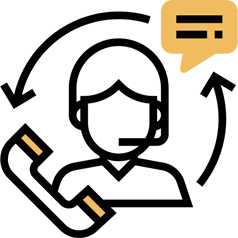
 .
.